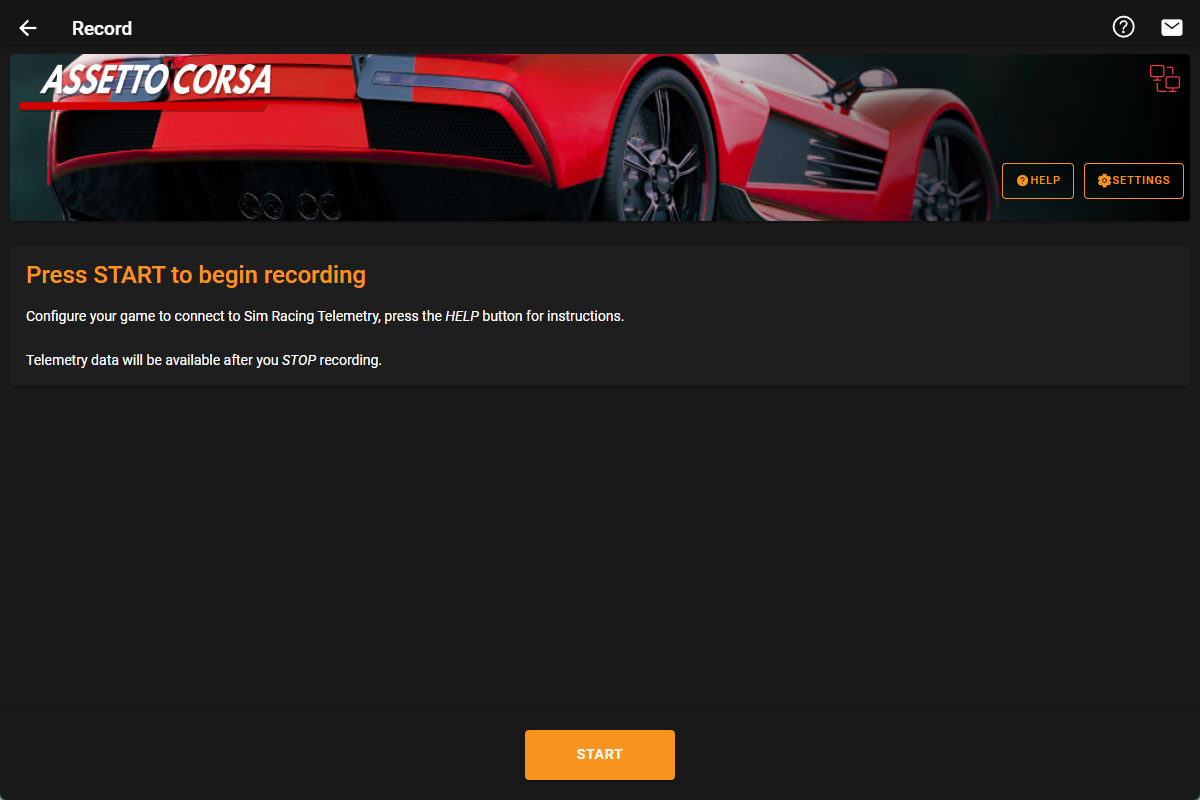Table of Contents
Recording View
Connection status
This icon indicates if SRT has a connection to the game.
 No connection
No connection
 Waiting for connection
Waiting for connection
 Good connection
Good connection
Help Guide
 This will display game specific help for the selected title, with quick instructions for recording, along with relevant tips, information, and a troubleshooting guide.
This will display game specific help for the selected title, with quick instructions for recording, along with relevant tips, information, and a troubleshooting guide.
Recording Settings
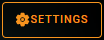 Here you can configure the recording settings for the current title, including the target sampling rate and various network options.
Here you can configure the recording settings for the current title, including the target sampling rate and various network options.
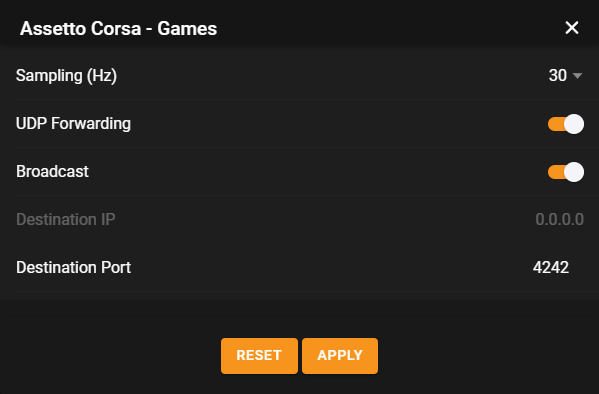
Recording
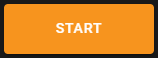 Pressing the start button will being the recording.
Pressing the start button will being the recording.
Tip: SRT will automatically detect and separate individual sessions (qualifying, race, etc.) so there's no need to keep stopping and starting the recording.
Live Recording View
While recording is active, the view will change to display some live information about the ongoing recording.
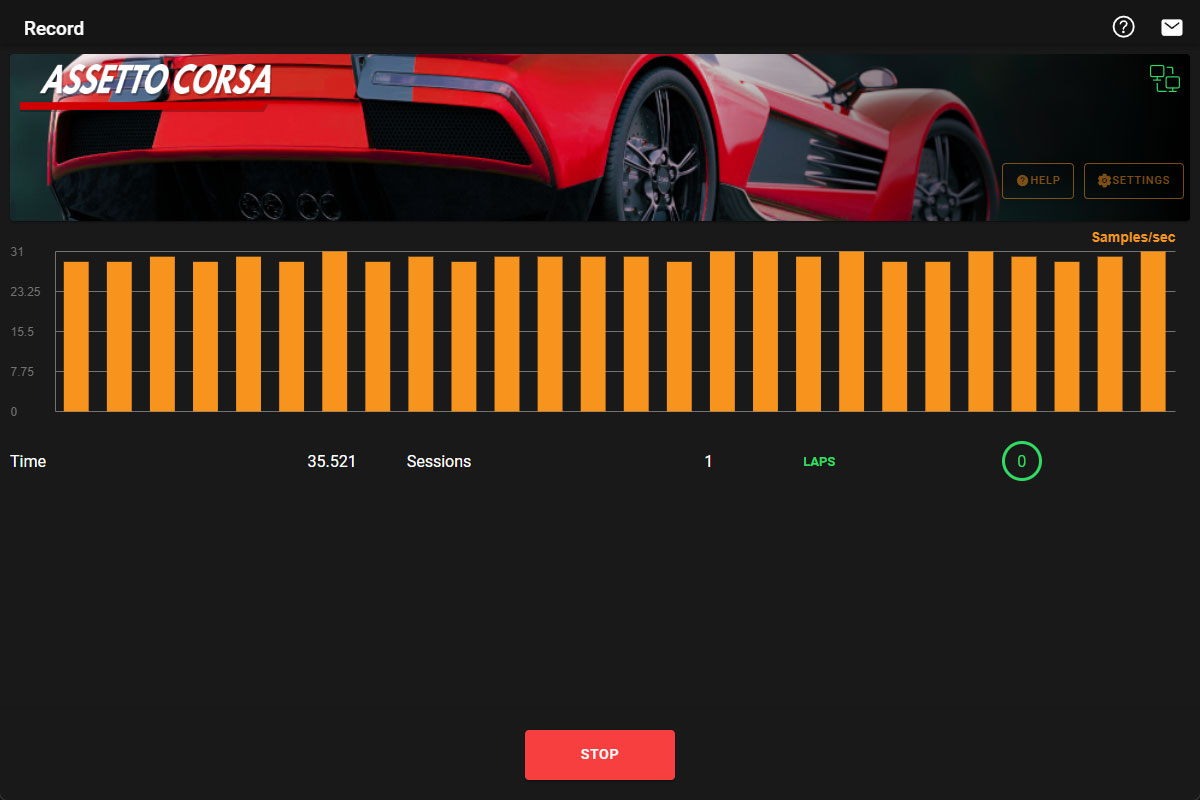 The graph displays a live readout of the number of data samples being received by SRT. This can be useful for spotting network hiccups.
The graph displays a live readout of the number of data samples being received by SRT. This can be useful for spotting network hiccups.
Below the graph there is some information including the length of the recording, the number of captured sessions, and the number of laps recorded for the current session.
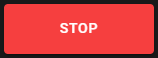 Press stop when you are ready to finish recording. This will save the recorded sessions and display them in the Session View ready for analysis!
Press stop when you are ready to finish recording. This will save the recorded sessions and display them in the Session View ready for analysis!