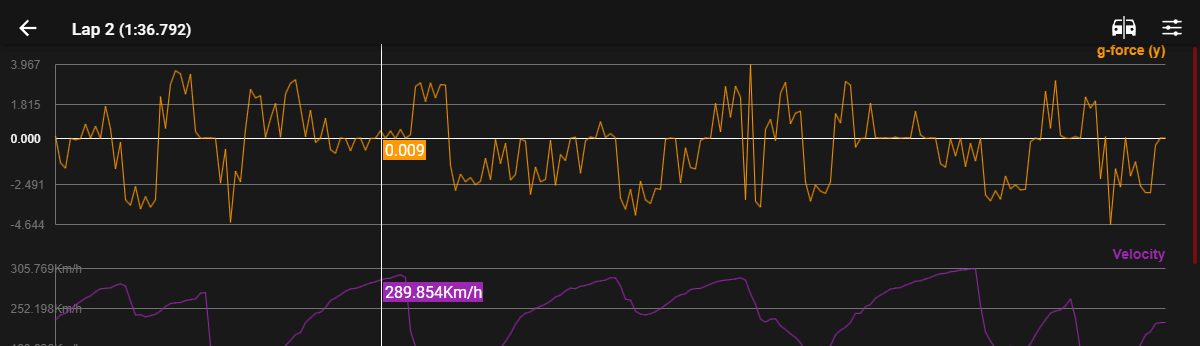User Tools
Table of Contents
Quick Start
Recording Telemetry
Configuration
Games may require certain settings to be enabled and configured for broadcasting telemetry, and for broadcasting data over a network (e.g. to the SRT mobile app). See the game specific help on the recording screen for more detailed instructions.

Recording Process
Once configured, recording telemetry in SRT is as simple as pressing start on the record screen and playing the game. SRT will automatically detect and separate individual sessions (e.g. races, qualifying, practice), so there's no need to keep starting and stopping the recording.
To record data:
- Launch SRT and the Game.
- In SRT select the game, open the recording screen, and press the Start button to begin recording.
- Start a new session in the game, this should be automatically detected by SRT and a data packet stream should be visible on the recording screen.
- You can play through multiple sessions (races, qualifying, etc.) if required, SRT will automatically detect individual sessions and record them separately.
- When finished press the Stop button.
Note: SRT will only record completed timed laps (incomplete and/or non-timed laps are discarded), so ensure to finish your timed laps to see them in the final recording.
Reviewing Telemetry
Recorded sessions will be displayed in the Telemetry Sessions page for the game.
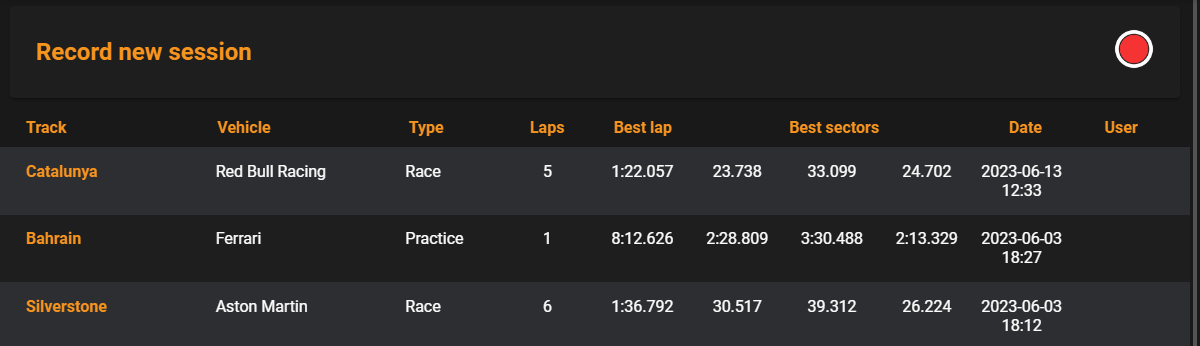
Opening a session will show the the Session View page where you can see the recorded laps and some summary charts of the recorded session telemetry.
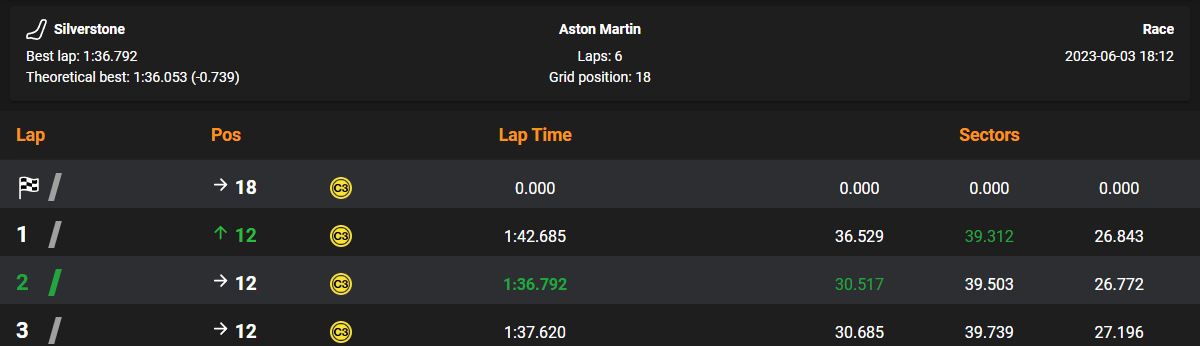
Selecting a lap will open the Lap View where you can see various detailed telemetry reports for the lap and compare to telemetry from other recorded laps.